Extracting the Model
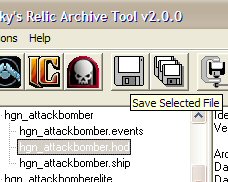 Ok, this part if very similar to getting models from homeworld. First, extract Spooky's Relic Archive Tool and run the program. Either press the HW2 icon or go do a File -> Load and browse to your homeworld2.big file, usually located in C:/Program Files/Sierra/Homeworld2/Data. Browse to the ship you want and click on the .hod in the directory tree on the left. Then click on the disk button to save the .hod file. You'll see why you want the .hods in a second. The folders that have the stuff you will want are ships, subsystems, and badges (if you want add badges). You can also extract the whole archive, but there is a lot of extra stuff you won't need.
Ok, this part if very similar to getting models from homeworld. First, extract Spooky's Relic Archive Tool and run the program. Either press the HW2 icon or go do a File -> Load and browse to your homeworld2.big file, usually located in C:/Program Files/Sierra/Homeworld2/Data. Browse to the ship you want and click on the .hod in the directory tree on the left. Then click on the disk button to save the .hod file. You'll see why you want the .hods in a second. The folders that have the stuff you will want are ships, subsystems, and badges (if you want add badges). You can also extract the whole archive, but there is a lot of extra stuff you won't need.
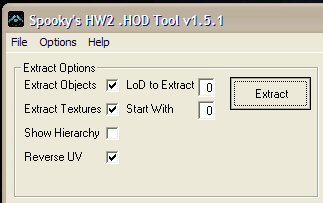 Ok, now that we've extracted the info from the .big file, we need to get the models out of their files. Homeworld 2 keeps all their models packed up in .hod files. So, run the HOD Tool and select File -> Open and browse to the ship you want to extract. When it opens, the program will do it's thing. It takes several seconds to open a file all the way, so give it time. When it's done, check 'Extract Objects,' 'Extract Textures,' and 'Reverse UV.' If you don't check the last one, you'll have messed up textures. Well, you might anyway, but that's in a later step. If you open Windows Explorer and go to the directory where the model is, you'll see a whole slew of files: Several models, images, and some extra stuff. They sure cram a lot of stuff in that .hod file.
Ok, now that we've extracted the info from the .big file, we need to get the models out of their files. Homeworld 2 keeps all their models packed up in .hod files. So, run the HOD Tool and select File -> Open and browse to the ship you want to extract. When it opens, the program will do it's thing. It takes several seconds to open a file all the way, so give it time. When it's done, check 'Extract Objects,' 'Extract Textures,' and 'Reverse UV.' If you don't check the last one, you'll have messed up textures. Well, you might anyway, but that's in a later step. If you open Windows Explorer and go to the directory where the model is, you'll see a whole slew of files: Several models, images, and some extra stuff. They sure cram a lot of stuff in that .hod file.
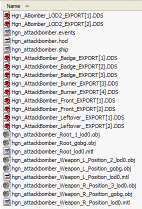
Ship files
Textures
Ok, now click on the Textures tab and check the 'Save Textures As' box and click on all the files listed. If you don't, you might miss out on some important textures. It's always better to play it safe until you know what you need. Plus, we can just delete any files we don't need later. Those files we just extracted are our textures, and we want them so we can see if they came out right later on. We have to do this because converting models with .dds files in Deep Explorer won't work the way we want it to. So saving them as bitmaps will make our models appear with textures.
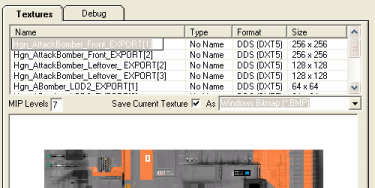
Getting those textures
When that is done we'll have our model out and will be ready to open in Deep Explorer. Sweet!
